Play Just Dance on Amazon Fire TV Stick
Whatever your career we all need to get some exercise and it is not always easy to find a good place to workout or to find a fun workout that is inexpensive. Since the kids were little my wife has always enjoyed playing Just Dance as an easy and inexpensive way to work out at home. When the kids were little she orginally played on the Nintendo Wii and the kids were able to play along. What a win-win since she got a little break and was still able to keep the kids occupied. Recently the Wii finally died and she did not really want to buy a Switch since the kids are pretty grown now. She recently got a subscription to Just Dance Now for $24.99 per year via the Google Play Store. This allows you to play the game with a large library of songs by using your phone as the controller and then casting the video to another screen via Chromecast.
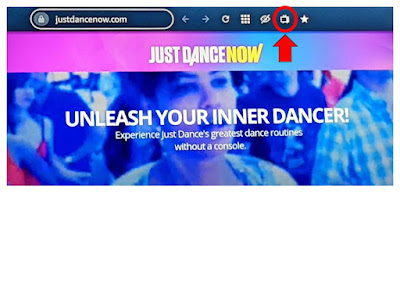



2 comments
This comment has been removed by a blog administrator.
ReplyDeleteOK
ReplyDelete